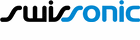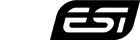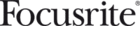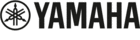Audio Interface & Piano – FAQ
Even if you have no experience with recording hardware and computers, you can still use an audio interface. Fortunately, this is very easy to do – but it can’t hurt to take a look at a few technical details.
How Do I Install an Audio Interface?
It’s usually plug-and-play, so you might just need to adjust a few settings in your audio preferences. The audio system in iOS automatically adjusts to the audio outputs when you connect your audio interface. Music computers are a bit different because you need to set up the audio interface’s inputs, outputs, and MIDI connections in DAW programs. Thankfully, you usually only need to do this once- the next time you start the program, the DAW will automatically find the interface.
Do I Need to Install Driver Software?
Generally, operating systems automatically detect most audio interfaces without a driver. However, some audio interfaces require the installation of specialized audio software, such as for audio routing and monitoring. PC users should always follow the installation instructions when purchasing an audio interface.
Is a USB-C Interface Better?
While this interface is becoming more and more common in laptops and mobile devices, it does not offer any audio advantages when playing a piano VST. The most common USB 2.0 format is more than adequate for transferring 44.1kHz/32-bit audio. Even for multitrack recording with 16 tracks or more. Audio interfaces with a USB-C connector usually come with an adapter cable (USB-C to USB-A).
What Are the Minimum Requirements?
Headphone Jack: The most important feature is a headphone output with adjustable volume. Whether you prefer a mini-jack or a stereo jack is a matter of taste, though most higher-end audio interfaces come with a stereo jack.
Audio Connections: These are usually jacks, too. The minimum requirement is two outputs (L/R), but of course, there are interfaces with multiple outputs. Unless you are going for multi-channel formats like surround sound, one stereo output is usually enough. In a band context, however, it can be very useful to be able to send synth basses separately to the bass amp and a metronome click to the drummer. Some interfaces offer multiple parallel connections, such as jack plus RCA, which is handy for connecting to a stereo system.
Audio Inputs: You don’t need these at all for playing software pianos. However, audio inputs are useful for connecting a stage piano, electric guitar, electric bass, or microphone. For this reason, the audio inputs are usually designed as combo jacks (jack/XLR) and can be configured with gain control and switchable phantom power (+48V).
MIDI In/Out: Not a must, but useful. With a MIDI interface, you are also prepared for whatever type of keyboard is available on stage. If you don’t want to take any risks with the sound, simply connect your setup via MIDI.
Volume Control: Again, not a must-have, but very useful-especially if you don’t have a mixer on hand. Many audio interfaces come with a monitor control, at best a big knob on the front panel. This way, you can always control the volume of your setup.
Digital Pianos with USB Audio/MIDI Capability
It’s not quite a trend yet, but increasingly digital pianos support USB Audio/MIDI capability. This is not the same as an audio interface, but it does allow full integration with an audio computer, smartphone, or tablet.
All you need is a USB cable to exchange MIDI and audio streams in parallel. What makes this USB connection so convenient is that audio from music apps on your tablet is automatically streamed to the digital piano’s audio system, allowing you to play the music app or a piano app via MIDI simultaneously.
In practice, however, the configuration is a bit more complex. The USB connection requires the Apple Camera Connection Kit (OTG adapter for Android devices). To charge the iPad at the same time, you need an adapter with a USB and Lightning connector.
→ Connecting iPad and Digital Piano
→ Overview of Digital Pianos with USB Audio/MIDI Capability at Thomann*
Audio Interface and Power
Most audio interfaces are bus-powered, meaning they get their power from the computer through the USB port. This works just fine for laptops, even if you need to power a piano controller and other USB hardware at the same time.
However, the iPad and iPhone are different. In some cases, it works right out of the box and the audio interface is powered by the Camera Connection Kit. However, this may fail depending on the USB/Lightning cable. Therefore, you always need to check if a combination works reliably.
To be on the safe side, you can also use an active USB 3 or USB C hub between the Camera Connection Kit and the audio interface. An active USB hub means that it has its own power supply that powers USB devices independently of the tablet or smartphone.
The best way to get rid of this tangle of cables and adapters is to put them in a case – guitar effect pedalboards are a great solution. In a stage setup, they can serve as a desk-shaped surface for the iPad and audio interface, while the cables, USB hub, and power supply are attached to the underside.
Why ASIO Drivers?
The variety of audio systems in Windows PCs from different manufacturers makes it essential to test yours! A PC audio system may or may not be suitable for live performances, but it only becomes really great with an audio interface. This has to do with the audio driver you are using.
What is an audio driver? It is a software module that acts as an interface between the operating system and the audio system in your computer’s hardware. The audio driver controls the audio communication between the software and the hardware.
The Windows operating system recognizes several audio drivers, some of which even allow low latency. This makes it possible to play piano VSTs. We recommend the free ASIO4ALL driver.