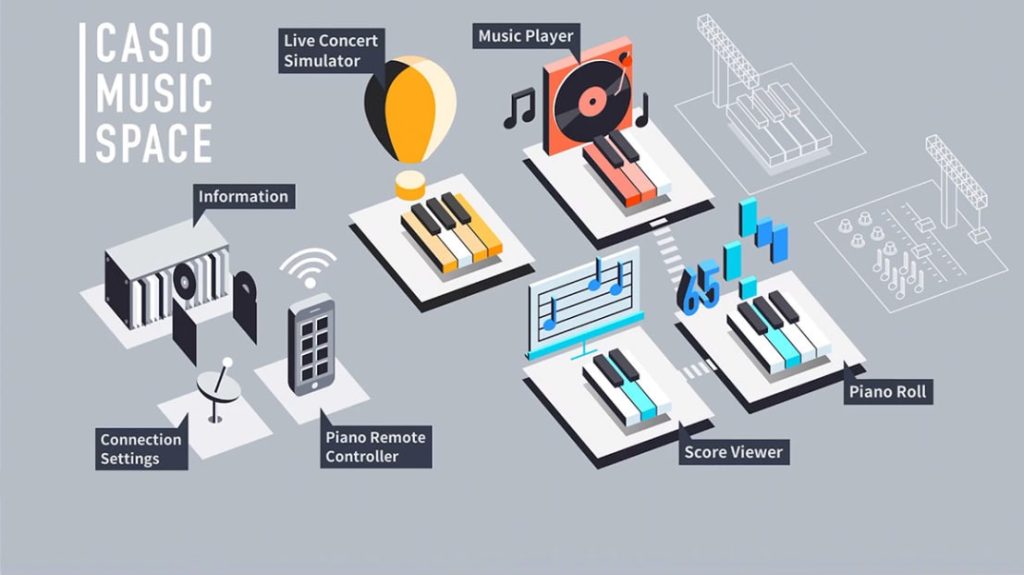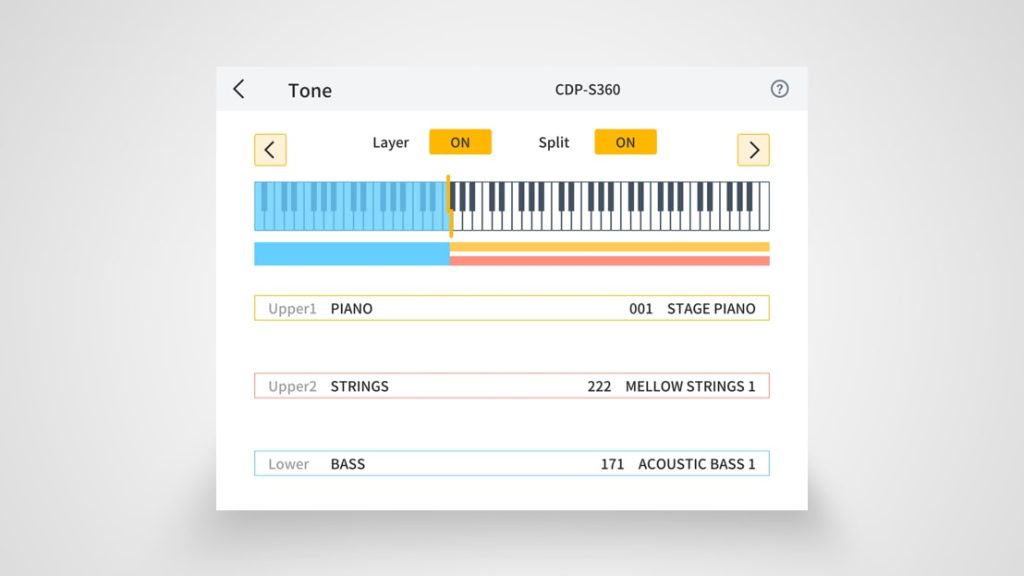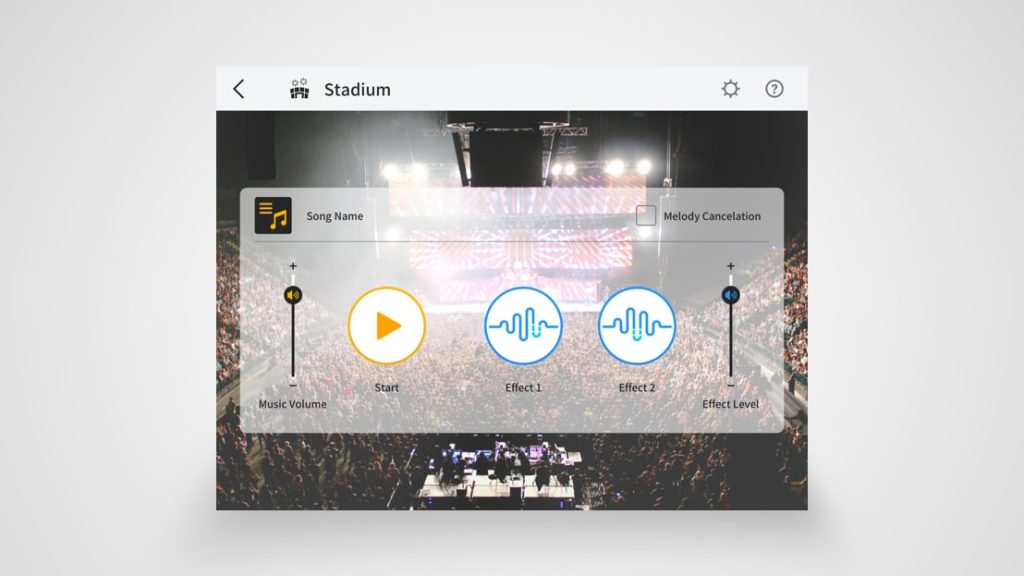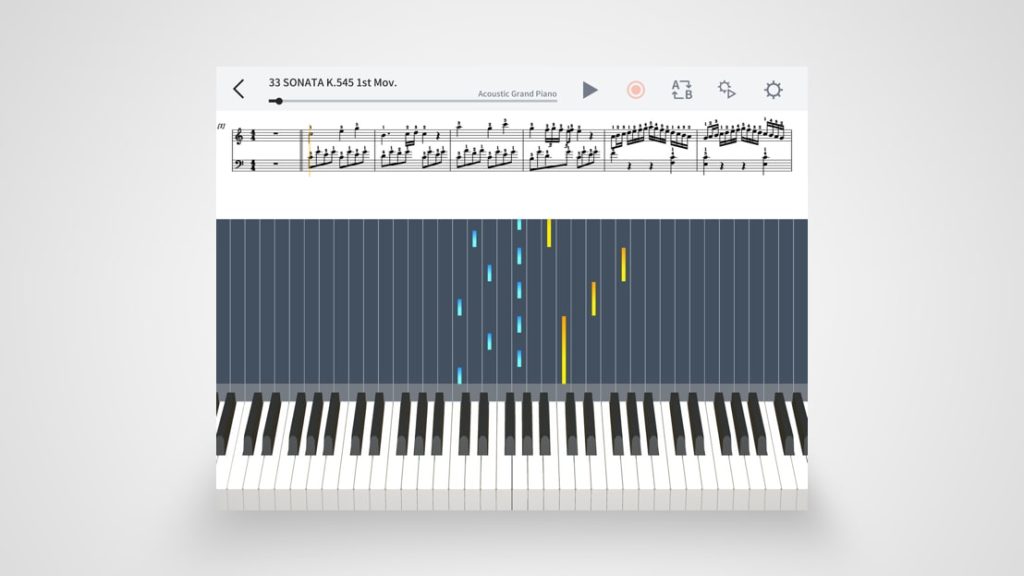Piano Roll
The name is probably meant to remind you of the self-playing “electric” pianos that receive their control information from a piano roll: In the “Piano Roll” menu of the Music Space, the player can expect a song display similar to keyboard editors in recording programs. A virtual keyboard at the bottom displays the keys you need to press.
The app is designed to help you practice a variety of etudes, classical piano pieces, and other songs. All of these are included in MIDI format, so you can practice even if you cannot read music. Piano Roll is available separately for the left and right-hand parts, in the tempo and the key of your choice. The menu is taken from the old “Chordana Play for Piano” app.
However, if you switch to the “Keyboard” section at the top of the menu, you find yourself in the “Chordana Play for Keyboards” menu. This section offers even more powerful practice functions: In addition to the piano roll, you can also display the notes. You can also access the “Step Lesson” function, which, for example, waits in step 2 of the song playback if you have made a mistake. While the “Keyboard” section offers more flexible lesson functions, it unfortunately only allows you to study 50 two-handed songs. The “Piano” section, on the other hand, contains more than 300 pieces and etudes.
You can follow the notes in the separate “Score Viewer” menu during playback, but this does not indicate the current position in the score. The Score Viewer also contains the scores for the Concert Play audio arrangements. However, if you want to listen to the audio from the Viewer while playing along with sheet music, you will not be able to access the Live Concert Simulator. Hopefully, Casio will merge these features of the app in the future.